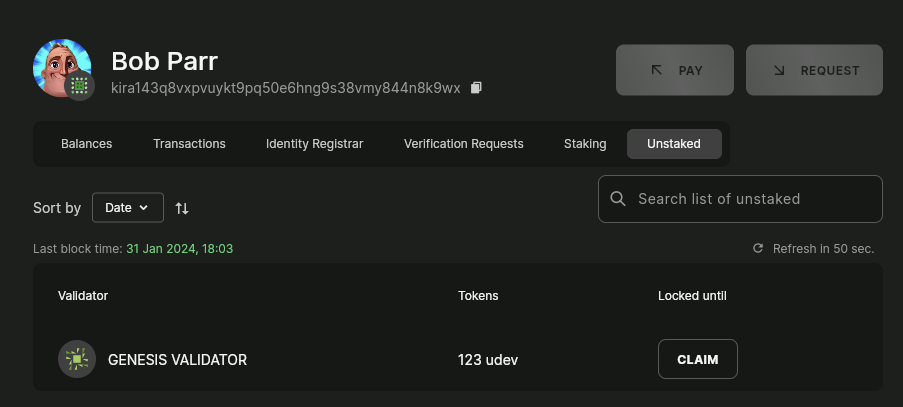User Account
Balances
The Balances tab provides a snapshot of the tokens held by a specific address. This is the only page where users can transfer funds to a different wallet. Currently, the native chain token, denoted as udev, is the only accepted form of payment for transactions.
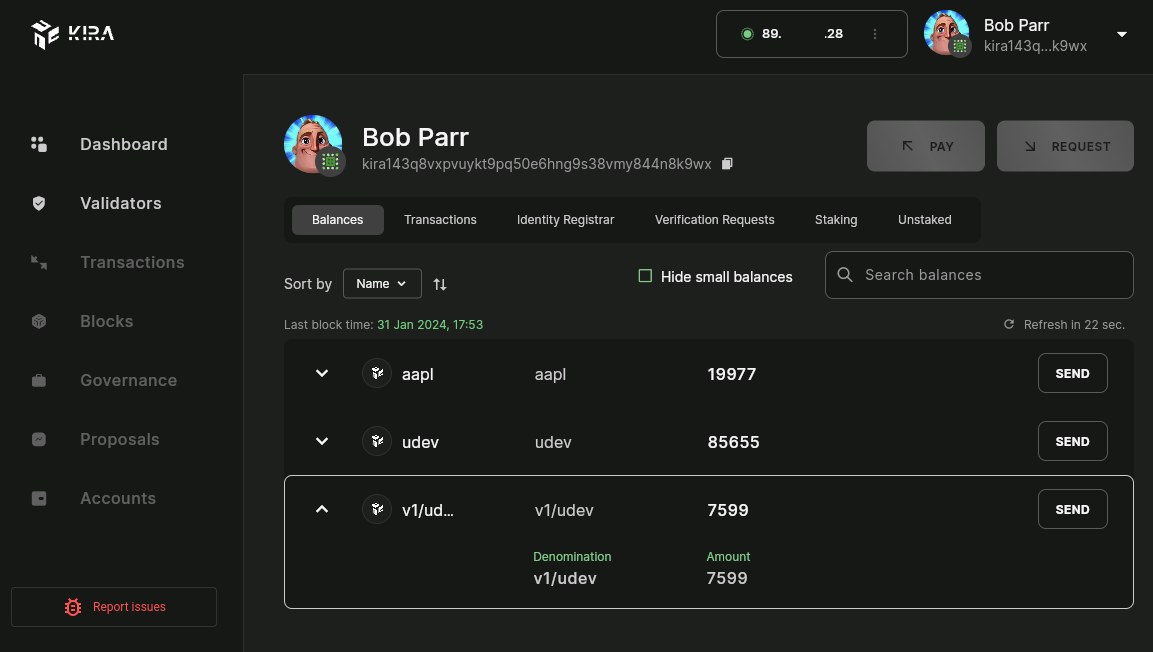
Send Tokens
Clicking the Send button allows users to transfer their holdings to other wallets. The interface is user-friendly and intuitive, making transactions smooth and hassle-free.
-
Enter destination address, token type and amount
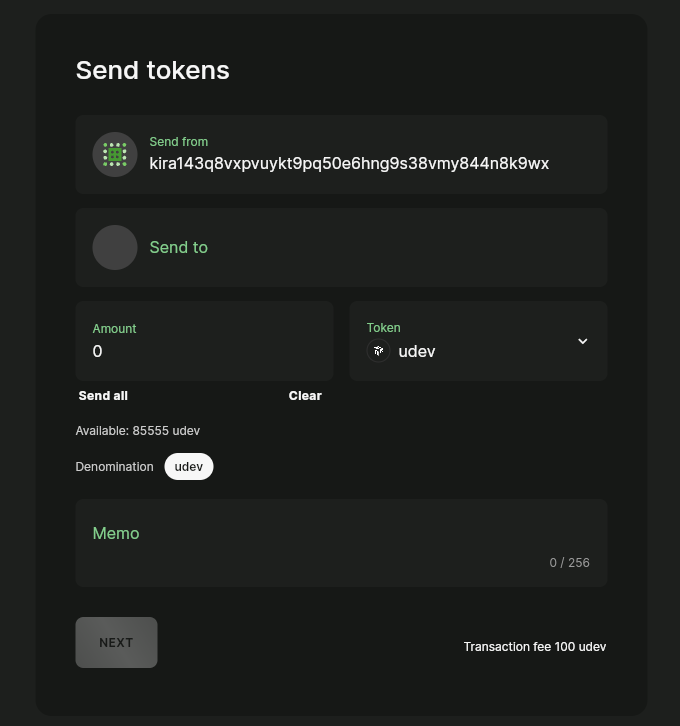
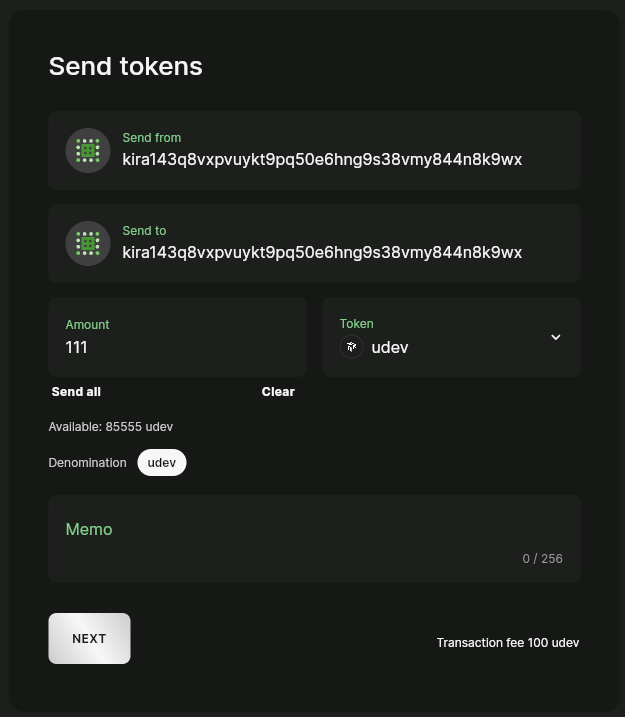
-
Double-check and confirm tx
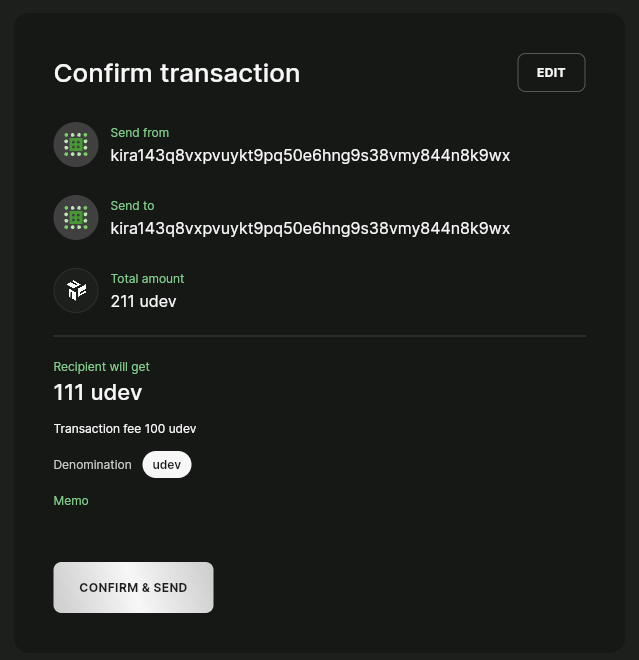
-
Wait for tx confirmation

Transactions
The Transactions tab provides a comprehensive view of all pending and confirmed transactions on the chain. There are various types of transactions within the KIRA ecosystem, including but not limited to: Send, Stake tokens, Unstake tokens, Claim unstaked, Register Identity record, etc.
The page also provides several filter options by date range, inbound and outbound transactions, confirmed, pending, and failed transactions.
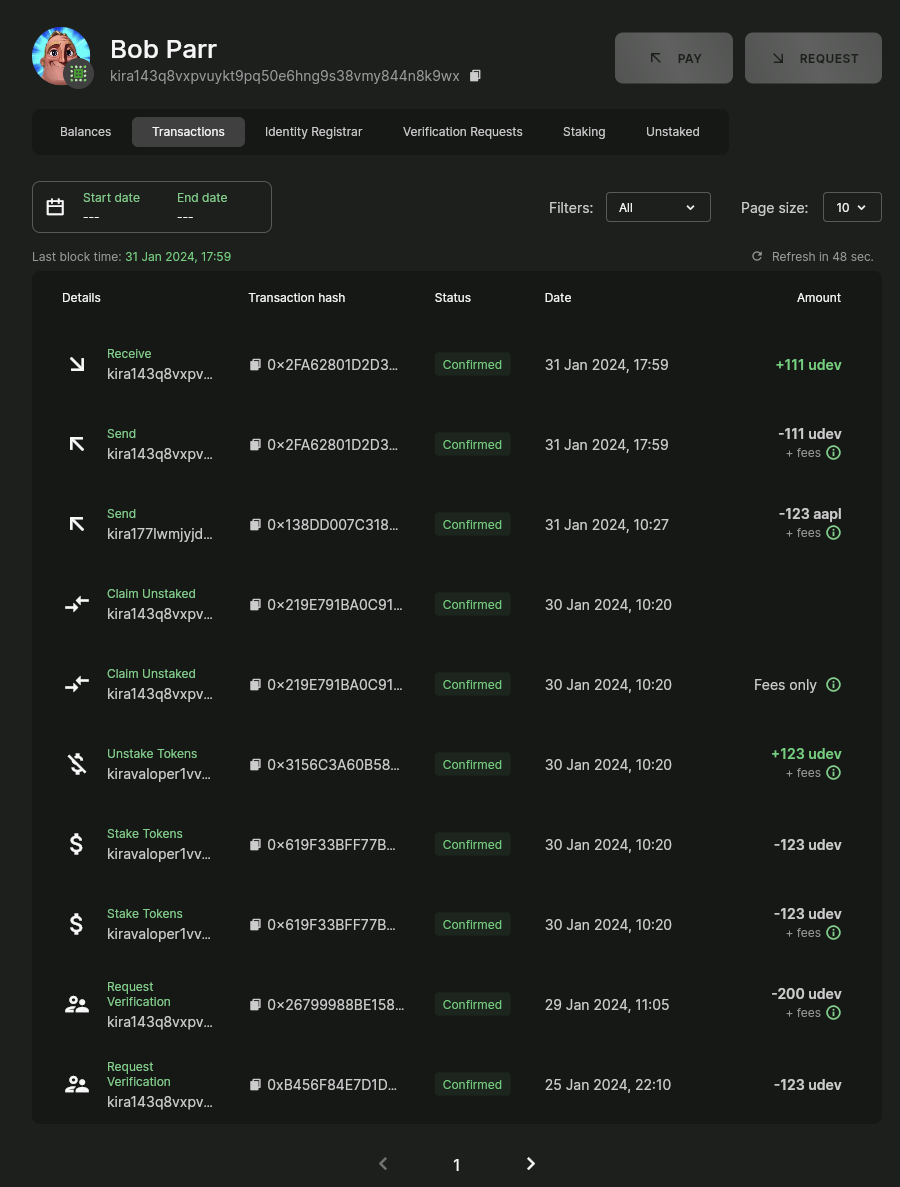
Identity Registrar
The Identity Registrar tab is where users can set different metadata related to their account.
After setting up value for specific Key (avatar, username, description etc.) user is allowed to request for verification, edit value or delete record.
Details for specific entry can be checked under the ℹ️ icon on the left.

Details
Clicking a record will open a page that provides a comprehensive overview of that entry.
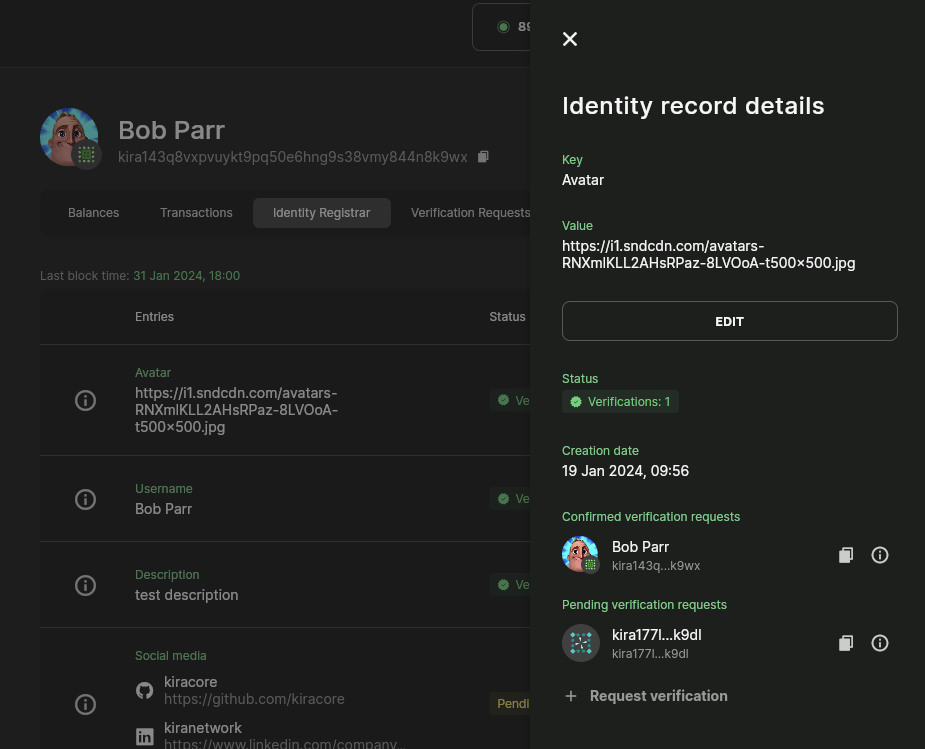
Request Verification
Users can request verification of their identity records by other accounts to increase the authenticity and credibility of their account. A tip must be provided which is paid no matter if the requested account approves or rejectes the request.
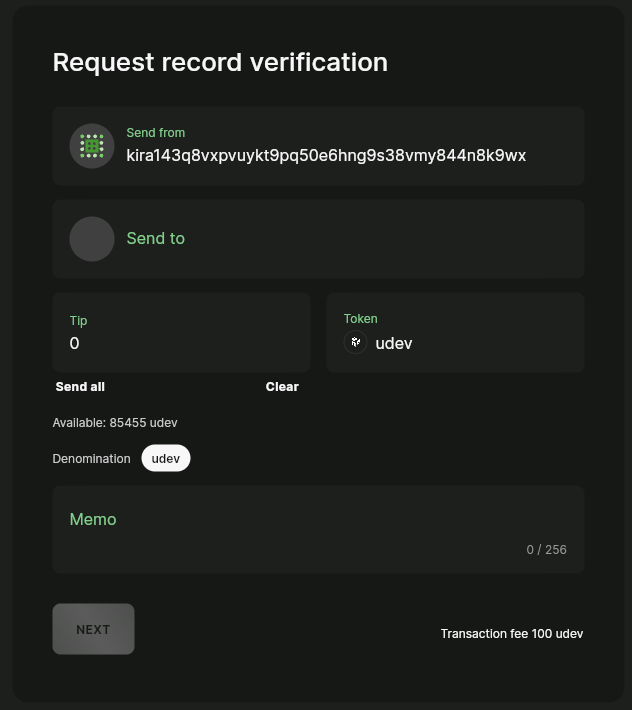
Verification Requests
The Verification Requests tab displays the pending verification requests sent by other accounts to user account.
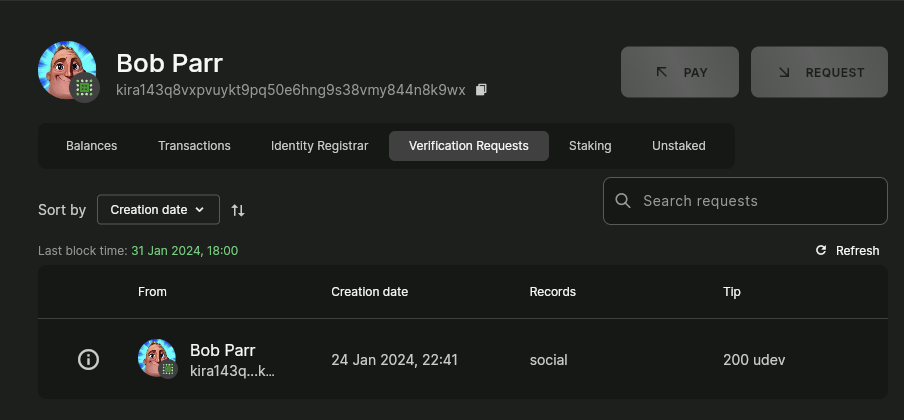
Users here have an option to “Approve” specific request or “Reject” it from the details menu under the ℹ️ option.
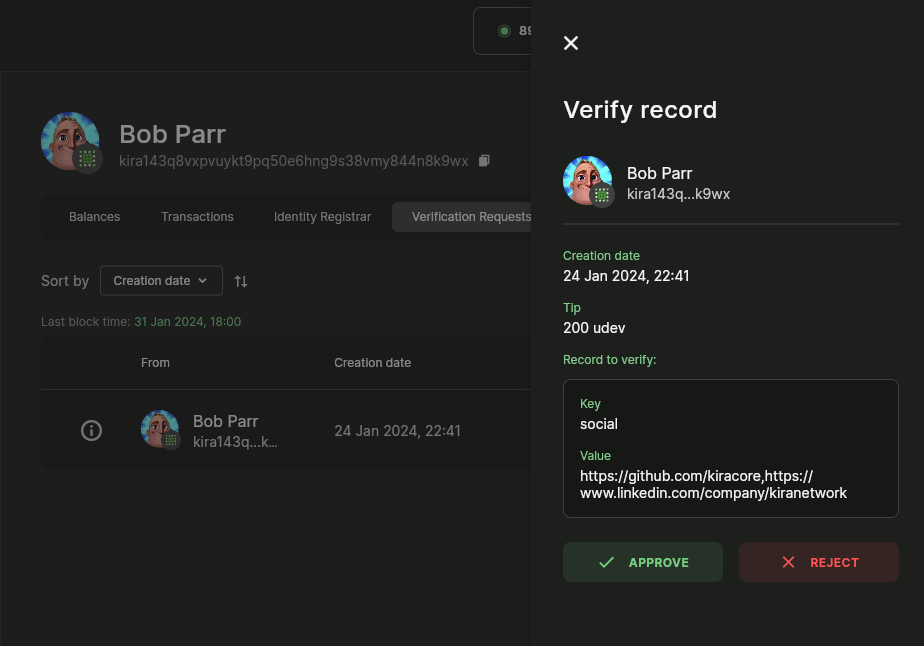
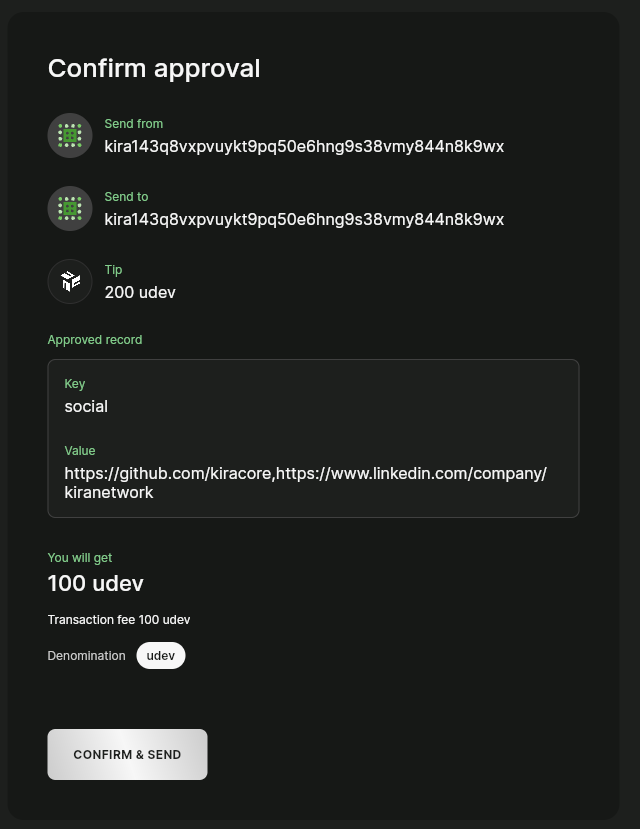
Staking
The Staking tab displays data about tokens that are staked. Users can check how many tokens are currently staked by opening the details of a specific validator or by checking staking derivative tokens in their balances.
If a user wants to stake tokens for the first time, they must navigate to the Validators page and pick their validator of choice. Users can then add more tokens to a staking pool using both the Staking tab or Validators page (Validators details), and/or unstake tokens.
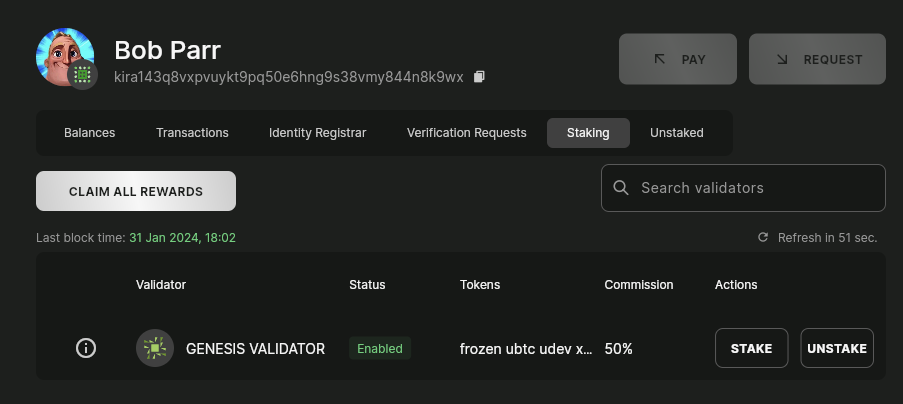
Details
Clicking a stake record will open a page that provides an overview of the staking pool.
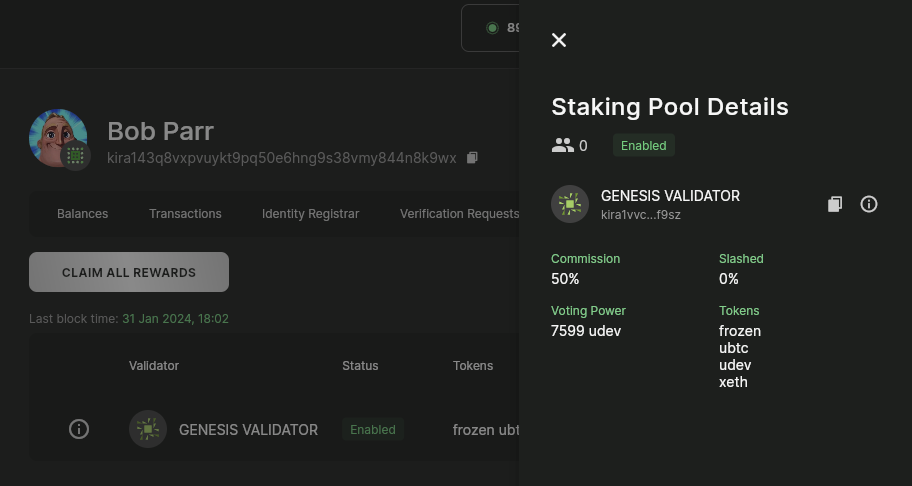
Unstaked
This is tab is where users gets redirected after clicking “unstake” button in the Staking tab. Here, users can claim unstaked tokens after the vesting period ends.