Joining Validator Set
To join the validator set you will need to become an official KIRA tester first. Your initial goal will be to determine your validator public address, which you will need to submit as part of the application process to become whitelisted.
Once you have completed the installation process, you can easily find your validator address by typing kira into your terminal window to open KIRA Manager. From there, simply press the corresponding number on your keypad to designate your validator container (usually [0] by default). You will then be presented with a container manager that provides statistics about your node, including your Validator Address.
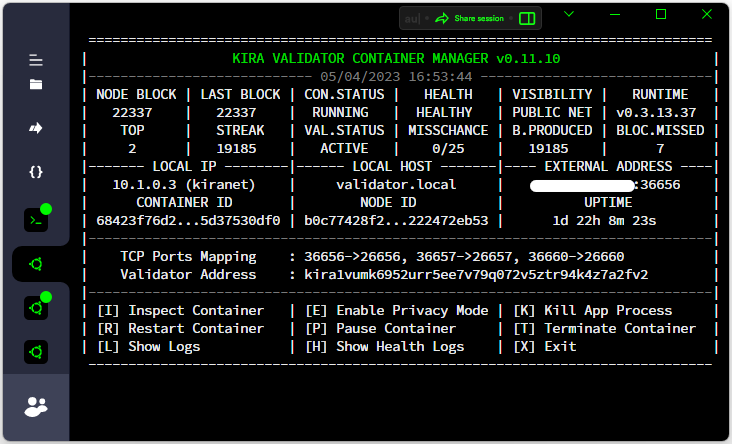
Once you have been whitelisted by the testnet support team, you will be presented with an explicit option to [J] Join Validator Set in the main menu of KIRA Manager. Upon executing this option, your node will begin to produce and sign proposed blocks. In addition to this, the main menu of KIRA Manager provides many other options such as configuring the firewall or creating snapshots.
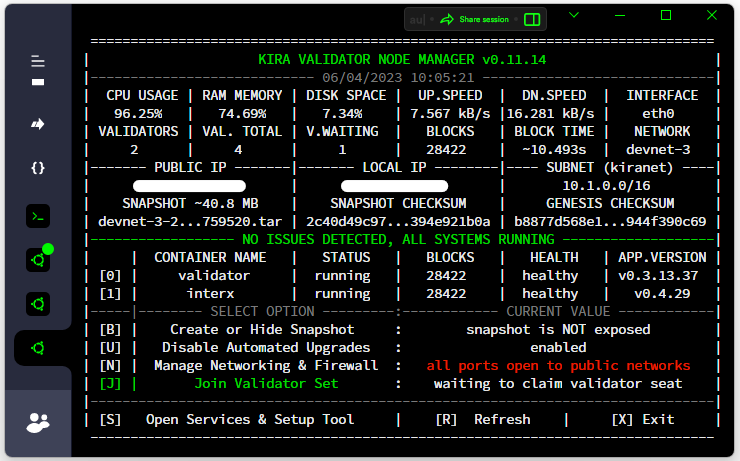
NOTE: One of the most useful functions is the maintenance mode. Whenever you need to upgrade your node, move it to another instance, or perform any other operations that might result in your validator signing process stopping, you can select an option to [E] Enter Maintenance Mode__. This will prevent your validator's on-chain statistics from being reset and entering an inactive state. Once you have completed your maintenance operation, you can simply disable the maintenance mode by selecting the [D] Disable Maintenance Mode option.

